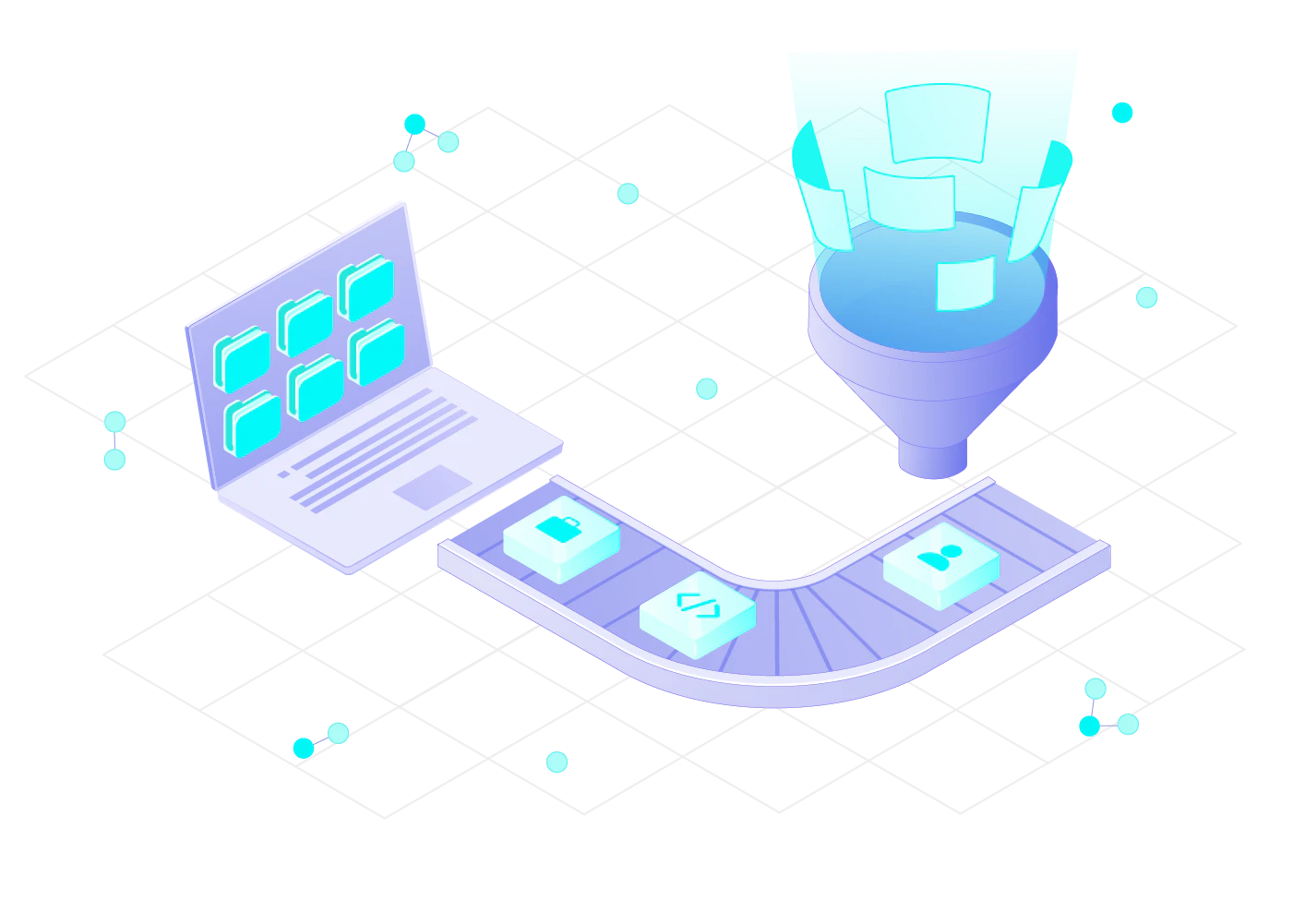Coresignal's self-service API tool enables customers to get instant access to our data without talking to sales. This article explains the main functionalities of the self-service API tool which has a user-friendly interface and a variety of additional functionalities.
Users can also use the APIs directly and integrate them into their workflows. These users also benefit from the self-service tool as it makes it easy to buy and manage API credits and provides detailed tutorials.
All new users get 200 free credits for testing.
In this article, we will provide instructions tailored for first-time users to facilitate a seamless start.
What is Coresignal's self-service API tool?
This tool combines multiple functionalities:
- You can buy API plans, see and manage your credit balance;
- You can explore and test our data;
- You can generate search queries in seconds and get query samples for different programming languages;
- You can build custom datasets and download them with a just few clicks;
API credits
There are two types of API credits:
Search credits. One successfully executed search query equals one search credit. Each new user gets 400 search credits for free.
Collect credits. 1 successfully collected data record equals 1 collect credit. Each new user gets 200 collect credits for free.
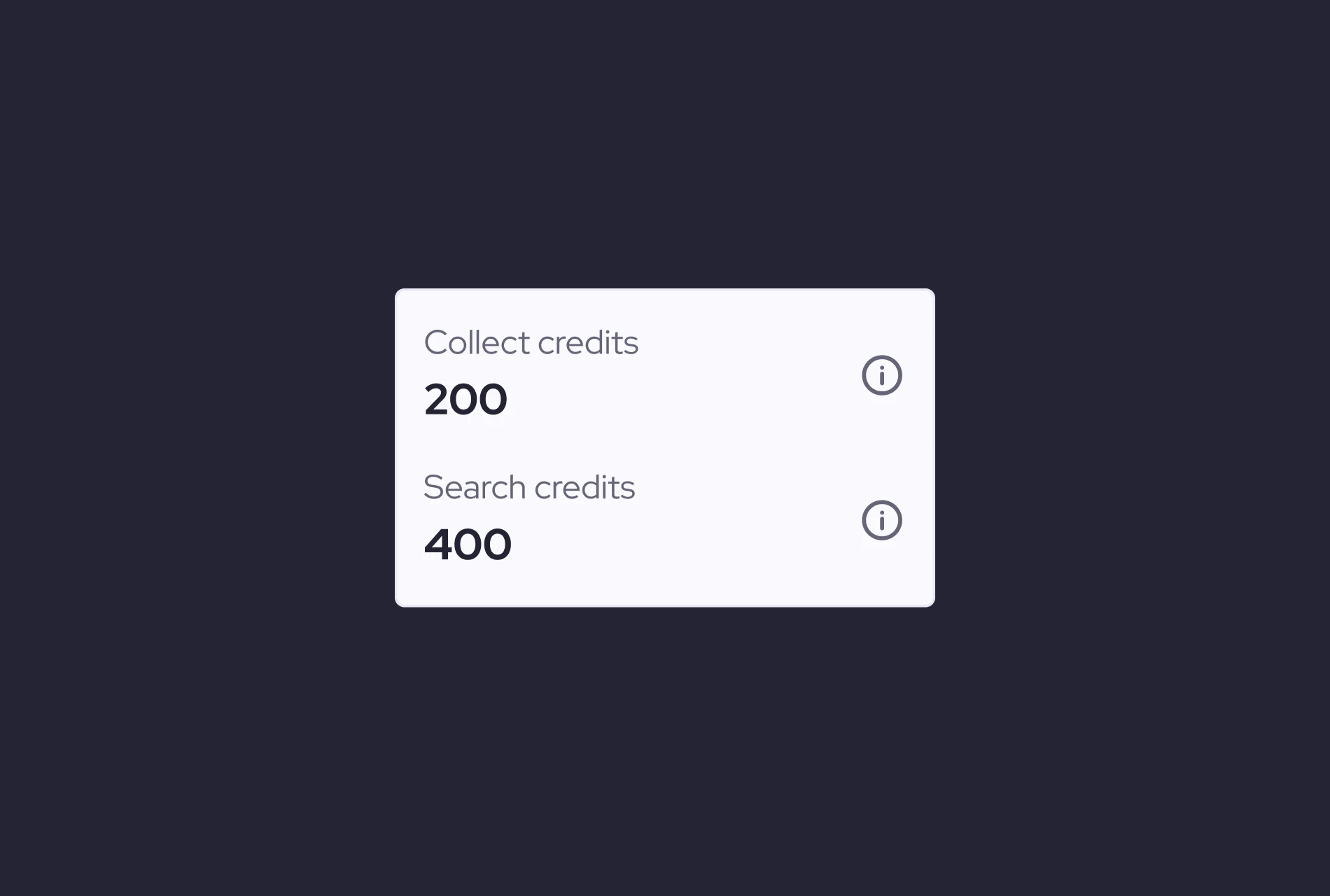
Query generator
The query generator makes it easy to generate Elasticsearch (ES)-powered queries specifically designed for our database APIs. You can find the generator in the menu bar or the Home page.
Query filters
Search queries consist of filters. These filters are specific requirements that data records need to meet in order to be included in the search results. For example:
- country is United States
- industry is Information Technology & Services
You can use any data field as filter. All available filters are shown in the dropdown menu of the Select filters and enter values section, or you can check the data dictionary before getting started.
Each query generator filter comprises three parts: the field, the operator, and the value. The operator is always equal.
Every row of input corresponds to a single filter within the query. To add more filters to the query, simply click the Add more button.
To remove existing filters, click the red X button that appears next to each filter when more than one has been selected.
Please note that when you're using the query generator, all filters are connected by the AND operation during the query evaluation process. This means that for a data record to match the query, it must satisfy all values and filters.
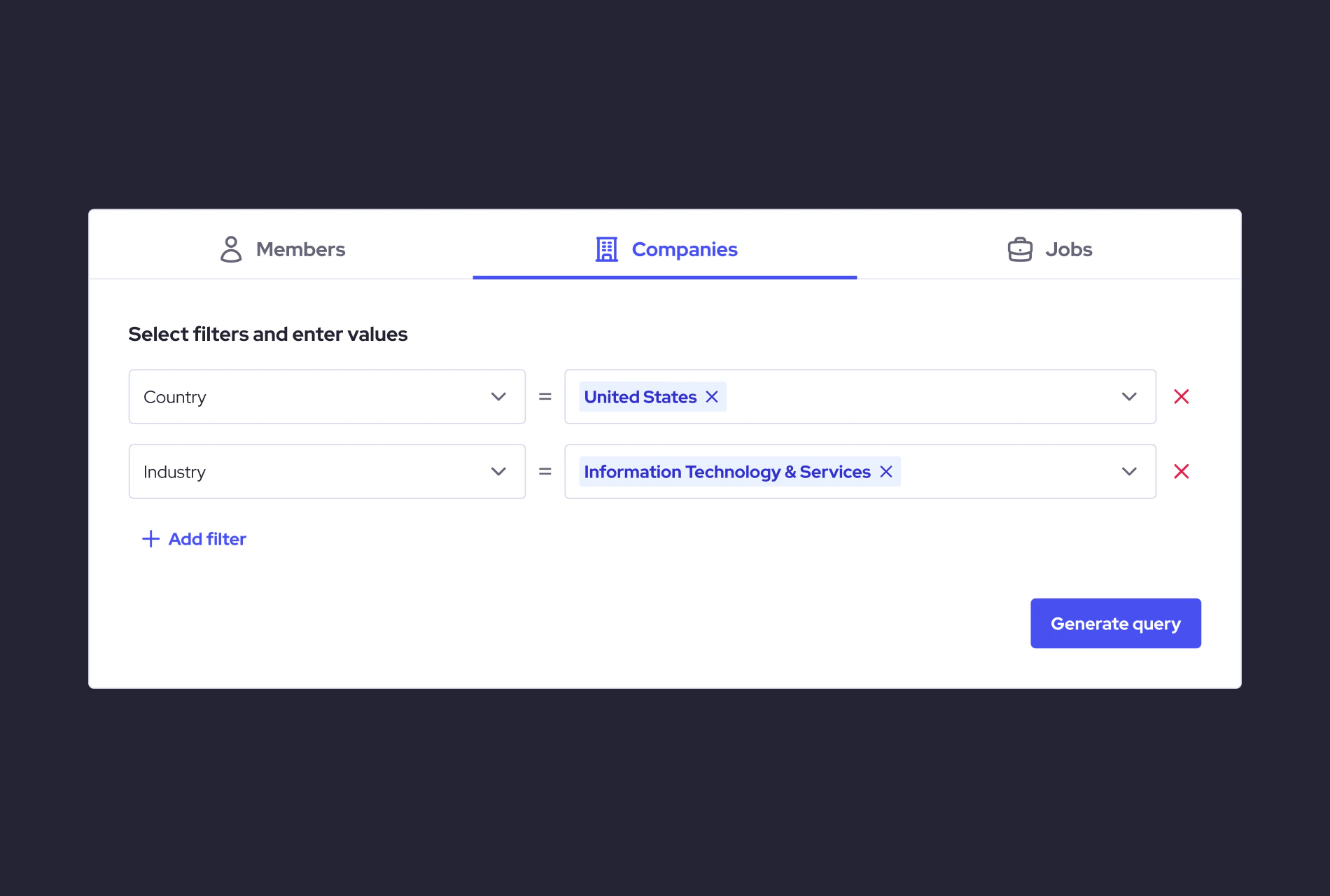
Building a search query
Select data
Select which dataset you want to access. At the moment, you can access Employee, Company, and Job posting datasets.
Select filters
In the Select filters and enter values step, you can add any filter from the dropdown menu to find relevant data records. You can select multiple filters simultaneously—for example, country and industry.
Enter/Select values
This field allows you to enter unique values of a data record. Values depend on filters.
If the filter is country, then the value must be a country name, such as United States.
If there are multiple values, it can be a list of country names separated by commas (with spaces).
Generating a search query
Once you have selected all filters and values, press Generate query. After the search query is executed, you will be able to see the number of matches in our database based on selected parameters.
The Generated data sample tab shows 1 data record that matches your search criteria.
Collecting all data
If you have enough credits to collect all relevant data records based on your search criteria, click the Proceed to data collection button on the query generator page.
If you don't have enough credits, you'll have two options:
- Collect some of the data records that match your search criteria using the remaining credits;
- Buy more credits to collect all data records that match your search criteria.
In the next step, you can choose how you want to get the data:
- Using a direct download link.
- Using the API directly. If you choose this option, you will be redirected to this tutorial, where you'll find detailed instructions.
How to retrieve the API token
You can always find the API token on the Home page.
Does Coresignal offer a free API trial?
Yes, all new users get 200 free API credits for collection and 400 credits for search. Free credits are valid for 14 days after signing up.
How to buy API credits
We offer multiple API plans suitable for businesses of any size, including monthly plans and annual plans for larger data projects, building data-driven products, and large-scale data analysis.
The easiest way to buy API credits is to sign up for the self-service tool and get a monthly or annual plan. You can do this whenever you need without talking to sales.
Contact our sales team if you have any questions about API plans.