Coresignal's self-service platform enables customers to get instant access to our APIs and data. This article explains the key features and how they create a seamless exploration and onboarding experience for API users.
The Coresignal self-service platform also makes it easy to buy and manage subscription plans.
During a 14-day free trial period, all new users get 200 free credits.
What is Coresignal's self-service platform?
This platform combines multiple functionalities:
- Buy subscription plans, see and manage your credit balance;
- Explore all Coresignal's datasets with no-code tools
- Test and learn how to use APIs with playgrounds;
- Generate API queries in seconds with simple prompts;
- Explore, enrich, and download data without writing a single line of code.
Does Coresignal offer a free API trial?
Yes, all new users get 200 free API credits for data collection and 400 credits for search, which can be used on accesing data via API playgrounds. Free credits are valid for 14 days after signing up.
Credits
There are two types of Coresignal API credits:
Search credits:
One successfully executed search request costs 1 Search credit.
One successfully executed Multi-Source API search request costs 1-2 Search credits.
Collect credits:
One successfully collected record costs 1 Collect credit.
A successfully collected Multi-Source Data record costs 1-2 Collect credits.
How to buy credits
We offer multiple subscription suitable for businesses of any size, including monthly plans and annual plans.
The easiest way to buy Coresignal API credits is to sign up and get a monthly or annual plan. You can do this whenever you need without talking to the sales team. You can change, repurchase, or cancel your subscription anytime.
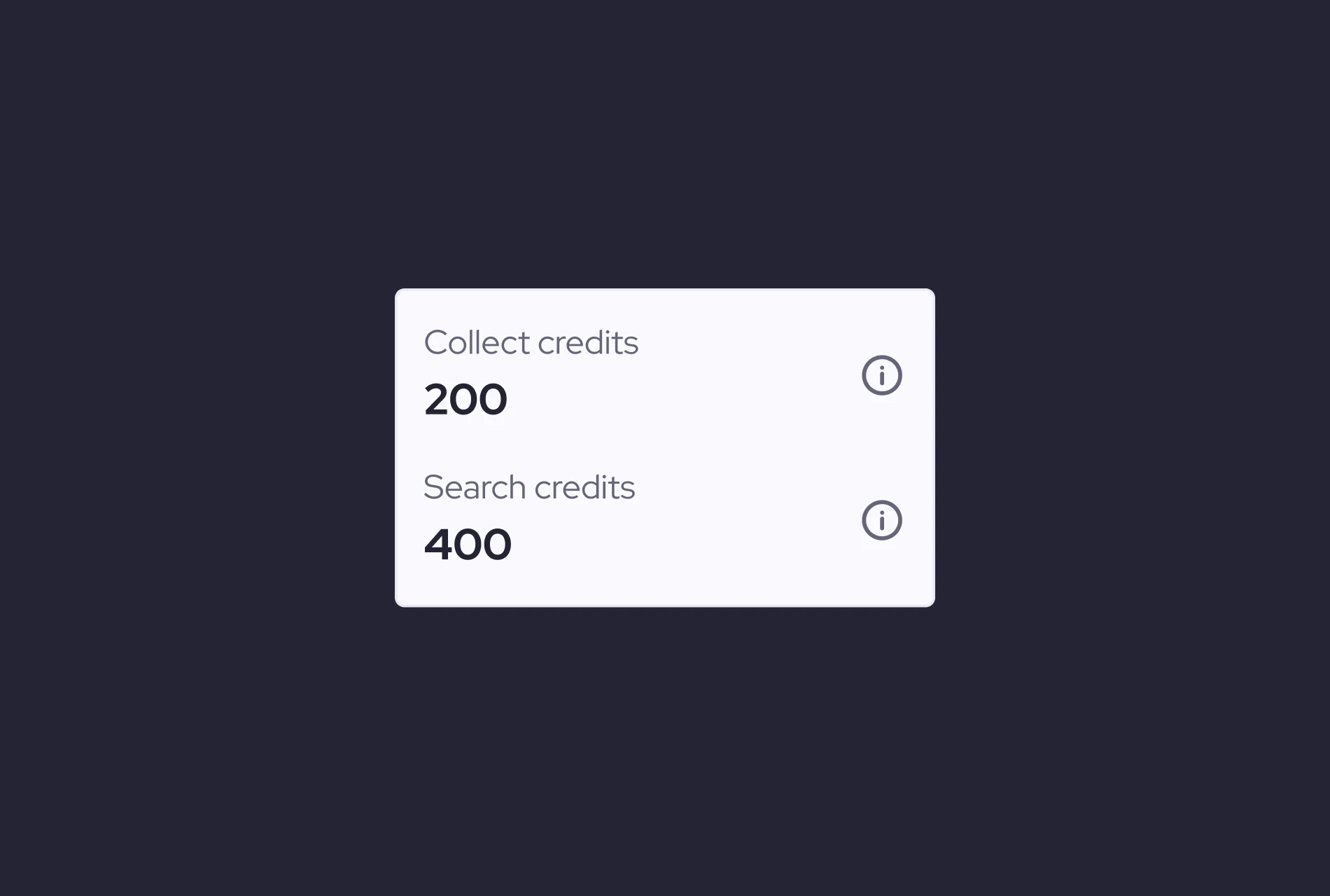
How to get the API key
You can always access your API key from the Home page.
To copy it, click the copy icon in the API keys section. In your account settings, you can also regenerate, add, or delete API keys.
API playgrounds
Playgrounds offer an easy way to explore and test APIs with step-by-step guidance. They provide instructions on data search, download, and enrichment, making integration and onboarding easier. You can also generate queries directly within the playgrounds.
Playground AI query builder
This feature is integrated in every playground. It makes it easy to build Elasticsearch (ES)-powered queries specifically designed for our data APIs with simple prompts.
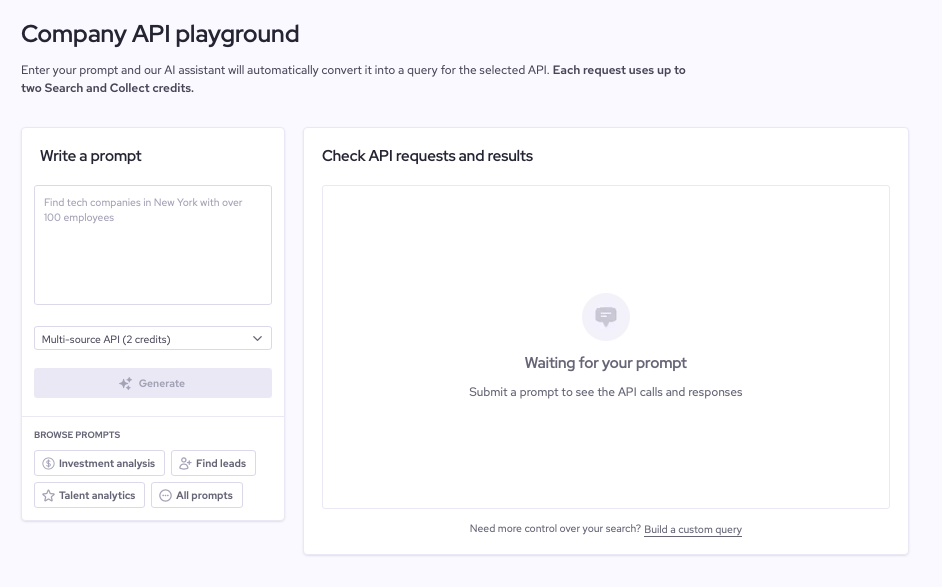
Instead of writing queries yourself, enter a simple prompt like “Find backend developers in Austin with remote work preference.” You can also choose from suggested templates.
The tool returns:
- Complete Search and Collect requests
- A list of IDs of records that match the search parameters
- A sample record for reference
Both the query and prompt can be modified.

Company data enrichment API playground
The Company Enrichment API Playground connects to the Multi-Source Company Dataset and provides instructions for enriching data via API. It shows how to format queries in various programming languages and what the enriched output includes.
You can also use this playground to quickly enrich and download detailed data on one or a few companies using basic identifiers.
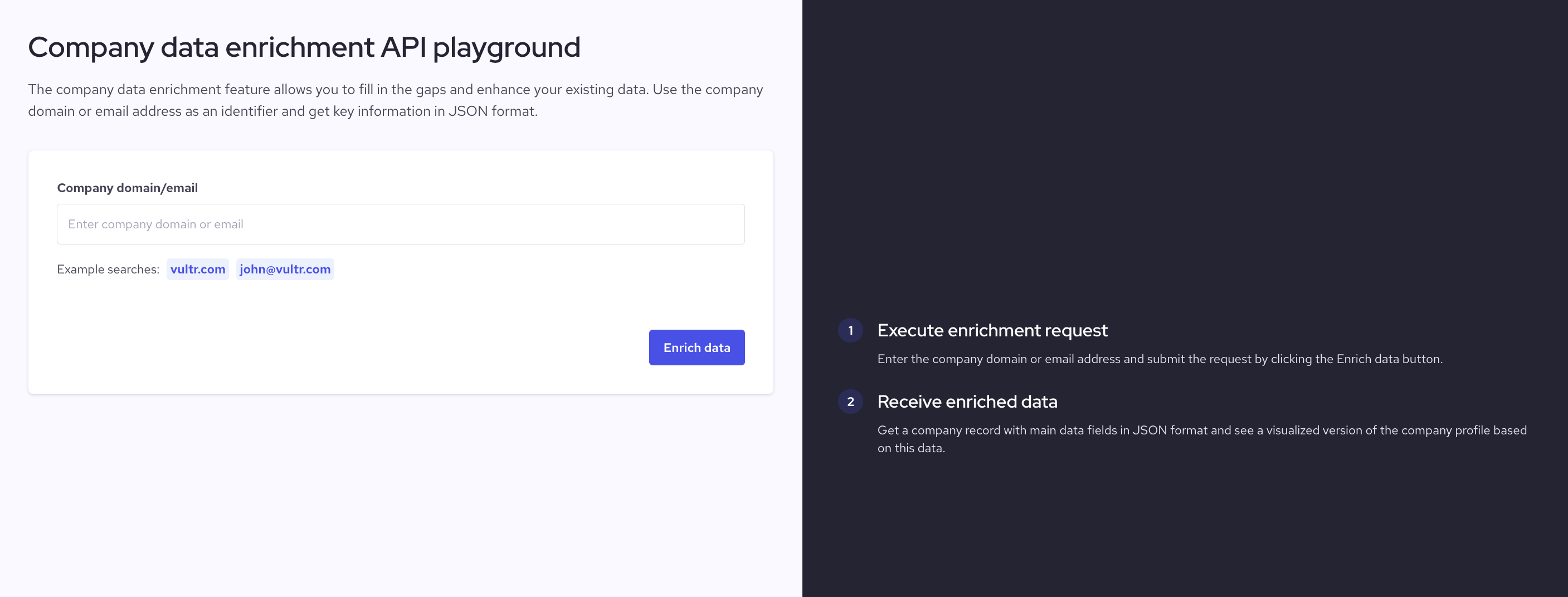
Other no-code tools on self-service platform
If you don't plan to use APIs bus still want to access our data, you can always explore our no code tools: Data Explorer, Company Enricher, and AI Data Assistant.
Data Explorer
Data Explorer is a tool connected to Base datasets. It is designed to make it easy for you to search our database using filters, see how many data records match your criteria, and download results in JSONL or CSV formats.
Search requests consist of filters. These filters specify the requirements that profiles must meet, such as finding jobs listed in a specific town in the United States or that mention the work "engineer" in the title.
Each search tool filter comprises three parts: the field, the operator, and the value. The operator is always equal. In the visual representation below, every row of input corresponds to a single filter within the query.
Please note that when you’re using the search tool, all filters are connected by the AND operation during the query evaluation process. This means that for a record to match the query, it must satisfy all values and filters.
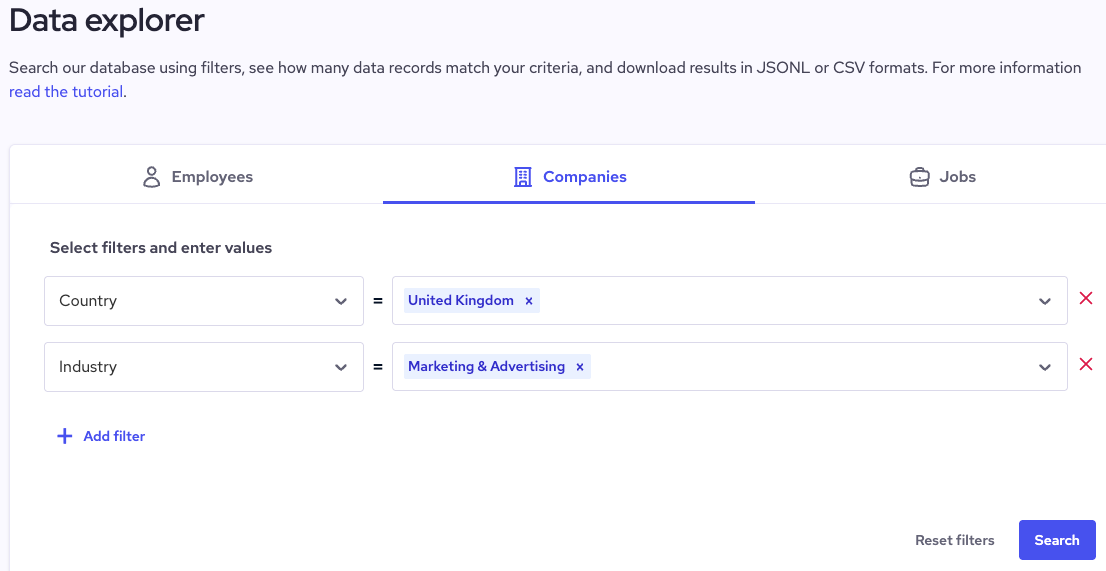
Custom datasets
You can use the Data Explorer to build custom datasets (up to 10,000 records) and download all relevant data records based on your search criteria. Simply add your filters and click the Download data button. If you don’t have enough credits, you’ll have two options: download some of the data records that match your search criteria using the remaining credits or buy more credits to get all data records that match your search criteria.
After you click the Generate download link button, we will start generating a direct download link for you. It can take up to 10 minutes. When the link is ready, we will notify you by email, and the link will be available on the home page next to your query for 14 days.
Company Enricher
Company Enricher lets you enrich company data with key information using CSV files and basic identifiers.
1. Upload a CSV file
To begin enrichment, upload a CSV file with up to 1,000 rows that include company identifiers (emails or website domains). You can download a sample file if needed.
Once uploaded, we will scan and map your file. If multiple columns contain company identifiers, you’ll be asked to choose which one to use.
2. Confirm your request
After submitting the file, you’ll see a summary showing how many rows were scanned, how many can be enriched based on your identifiers, and the credit cost.
Once confirmed, you’ll be able to download the enriched CSV file. It will include your original identifiers along with additional fields:
- Name
- Headquarters location
- Company size
- Employee count
- Industry
- Company profile URL
If you need access to more data fields, consider using the API directly instead of the automated Company Enricher feature. The API provides full company data records.
AI Data Assistant
In 2025, we launched a new tool for both technical and non-tech people so they can easily explore and get the right data for analysis. AI Data Assistant lets you navigate all our databases in plain English. It’s a fast and easy way to find and download business, employee, or job records data, no coding required.
You can click on the buttons for pre-made prompts to find leads, analyze talent, or take a closer look at potential investments.
The AI Data Assistant is context-aware and will explain its logic. It will ask clarifying questions, offer suggestions for improvement, and provide alternatives for your search as well.
How to use it?
- Type in your inquiry or choose one of the prompts
- Refine your search if needed
- Download the full custom dataset
- Access your private conversation history or file history (keep in mind that it will be available for 30 days).





